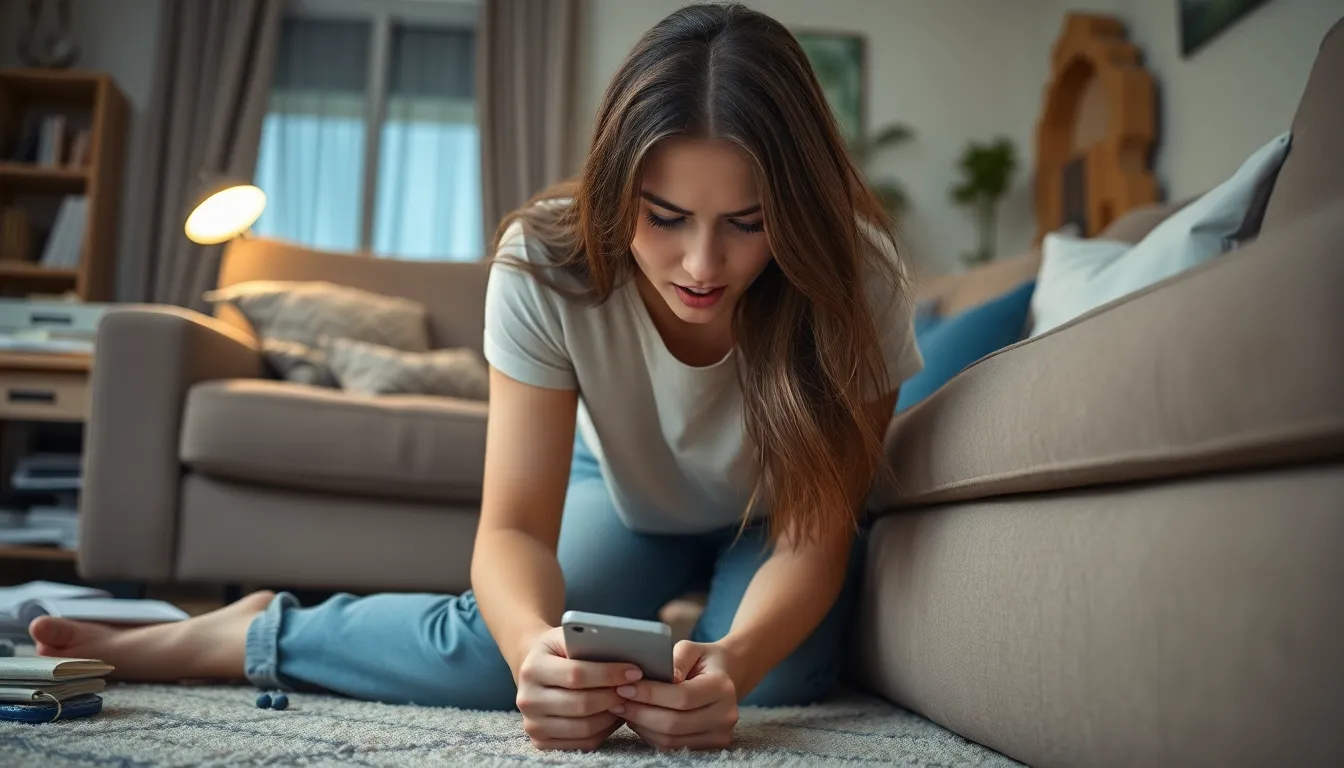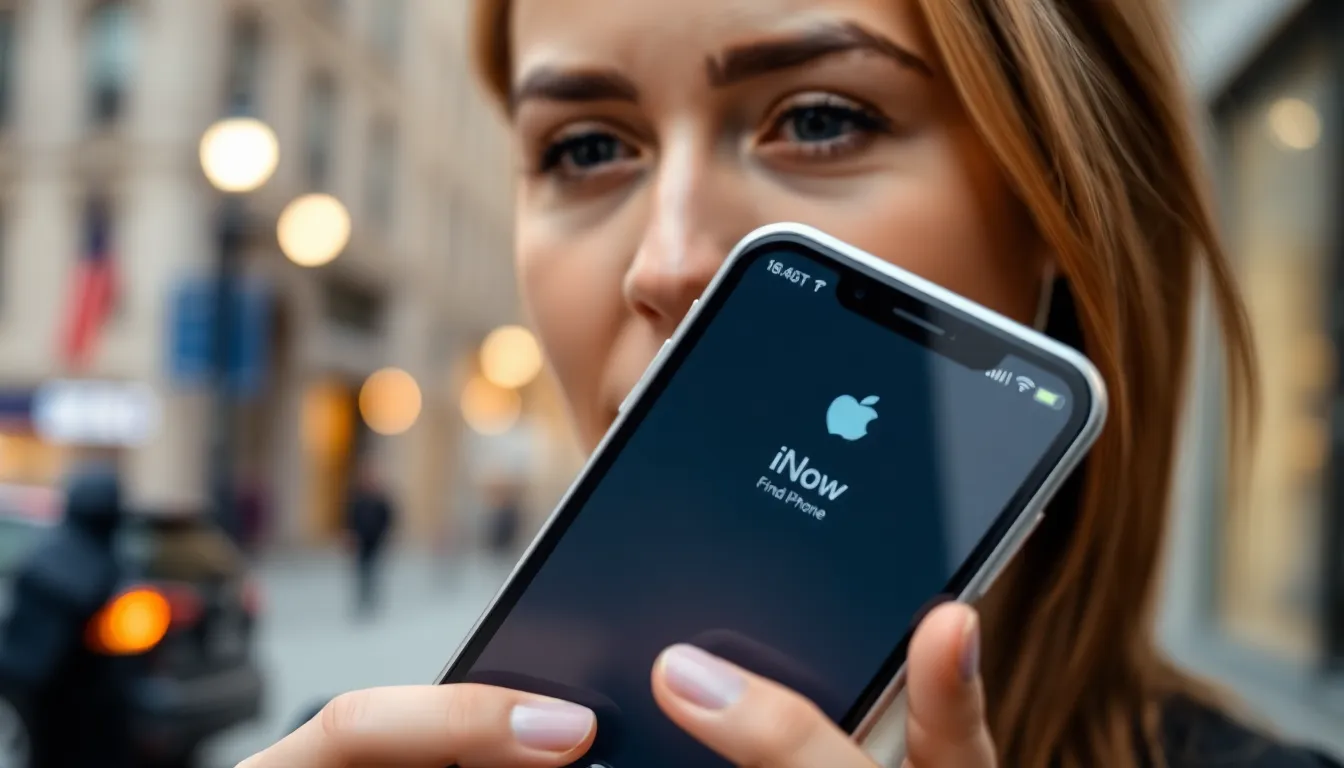Ever looked at your iPhone and thought, “Why on earth is it named ‘iPhone’?” It’s like naming your dog “Dog.” A little creativity can go a long way, and changing your device’s name is the perfect opportunity to express yourself. Whether you want to flaunt your quirky sense of humor or just make it easier to identify your phone in a sea of devices, renaming your iPhone is a breeze.
Table of Contents
ToggleUnderstanding Device Names
Device names play an essential role in personalizing technology. They help users easily identify their devices in a crowded environment.
Importance of Device Names
Device names ensure clarity, especially when multiple devices are present. Clear names reduce confusion during file sharing, Bluetooth connections, or network setups. A personalized name reflects an individual’s identity, making the device feel more uniquely theirs. Recognizing a device instantly becomes easier when the name aligns with a user’s preferences or style. Naming devices logically can also streamline the troubleshooting process.
Common Reasons for Changing Device Names
Users often change device names for several practical reasons. Personal preference ranks high, as many want their devices to reflect their personalities. For instance, some choose humorous or thematic names that resonate with them personally. Device changes also occur when users upgrade to a new model, prompting them to rename for clarity. Additionally, organizational purposes play a crucial role; unique names help locate devices faster on wireless networks. Lastly, sharing devices with family or friends may lead to renaming for better identification among users.
Steps to Change Name of Device on iPhone
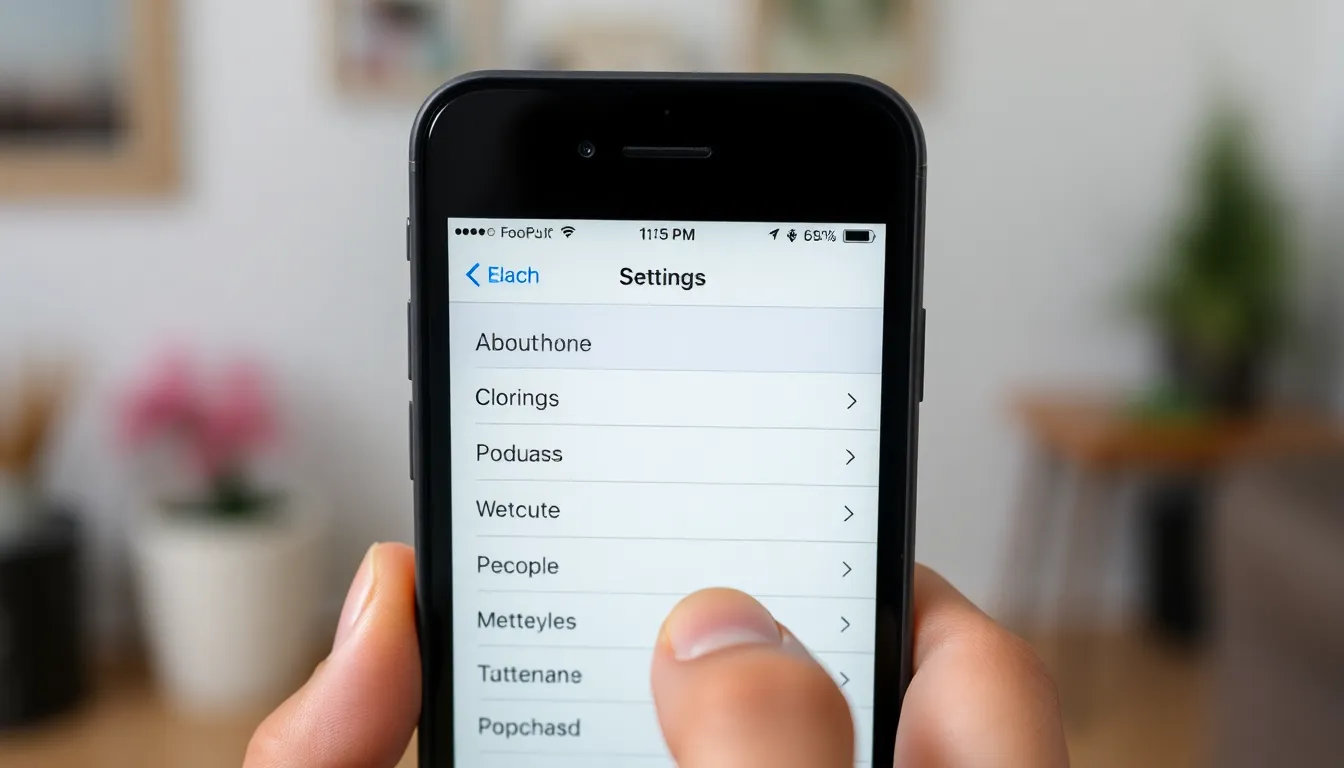
Changing the name of an iPhone can enhance personalization and improve device identification in various situations. Two primary methods allow users to rename their devices effortlessly.
Using Settings App
Accessing the Settings app provides a straightforward way to change the device name. First, tap on “Settings” and then select “General.” Find the option labeled “About” and tap on it. The first line displays the current device name. To change it, tap on the name, delete the existing text, and enter a new name. After finishing, ensure the new name appears as intended. This method allows for quick and easy adjustments.
Using Finder or iTunes
Using Finder or iTunes offers an alternative way to rename an iPhone. Connect the device to a computer, then open Finder (on macOS Catalina or later) or iTunes (on older macOS versions or Windows). Click on the iPhone’s icon once it appears in the sidebar. The current device name displays at the top of the window. Users can click and edit this name directly. After entering the desired name, press Enter or Return to save the changes. This approach provides another method to personalize the device effectively.
Troubleshooting Common Issues
Issues may arise during the process of changing your iPhone’s name. Users can resolve these challenges through some straightforward steps.
Unable to Change Device Name
If the option to change the device name isn’t accessible, restarting the iPhone often helps. Users should press and hold the side button until the slider appears, then swipe to turn off the device. After a brief wait, powering it back on might refresh the settings. Ensure your iPhone is updated to the latest iOS version, as earlier versions could limit functionality in the Settings app. Restrictions might also be enabled under “Screen Time,” which could prevent changes. Investigating these settings could clarify the issue.
Device Name Not Updating
In cases where the new name isn’t showing, restarting Bluetooth connections may solve the issue. Disconnecting and reconnecting Bluetooth devices can often prompt the update. Attempting to change the device name again after a restart may also help. If the name still doesn’t update in iTunes or Finder, users should ensure the software is current by looking for updates. Staying informed on device compatibility issues can further clarify why changes aren’t reflecting.
Additional Tips and Best Practices
Consider a name that reflects individuality. Combining humor with personal interests often yields memorable names. Short and simple names make it easy to identify the device among many. Ensure the name is appropriate, especially if sharing the device with others. Uncommon names can prevent confusion and add a touch of personality.
Maintain organization by adopting a consistent naming convention. Group devices by category, such as “Work Phone” or “Home iPad.” Using related words helps in identifying which device belongs to whom in shared environments. Regularly update device names after acquiring new products or changing priorities to keep everything relevant. Benefit from clearer Bluetooth and AirDrop connections by ensuring names are distinct and informative. An organized naming strategy streamlines technology use and enhances user experience.
Renaming an iPhone is a simple yet impactful way to add a personal touch to the device. It not only enhances identification but also reflects individuality and creativity. By following the outlined methods users can easily change their device name to something more meaningful or fun.
Personalized names can reduce confusion during device sharing and improve connectivity with Bluetooth and AirDrop. Regularly updating device names keeps them relevant and organized. With these tips in mind users can ensure their iPhone stands out and feels uniquely theirs.