Picture this: you’re locked out of your iPhone, staring at that pesky lock screen like it’s a bouncer at an exclusive club. Your favorite apps are just a swipe away, but alas, they remain tantalizingly out of reach. Whether you’ve forgotten your passcode or your device is simply acting like a diva, a factory reset might just be the magic trick you need to regain control.
Don’t worry, resetting your iPhone from the lock screen isn’t as complicated as assembling IKEA furniture. With a few simple steps, you can wipe the slate clean and start fresh. So grab your favorite beverage, sit back, and let’s dive into the world of factory resets. Your iPhone will thank you, and who knows? You might even find a new appreciation for that lock screen.
Table of Contents
ToggleUnderstanding Factory Reset
A factory reset restores an iPhone to its original settings. This process erases all personal data, apps, and settings, providing a clean slate.
What Is a Factory Reset?
A factory reset, also known as a hard reset, wipes the device entirely. This process removes all user data, including contacts, messages, and apps. Without this data, the iPhone functions as if it were brand new. Users often perform a factory reset to resolve persistent issues or prepare the device for a new owner.
Reasons for Performing a Factory Reset
Few reasons drive the decision to perform a factory reset. First, forgetting a passcode often locks users out of their devices. Second, persistent software glitches can disrupt normal usage. Third, selling or gifting an iPhone necessitates removing personal data to protect privacy. Finally, significant storage issues may prompt users to free up space by starting fresh.
Preparing for a Factory Reset
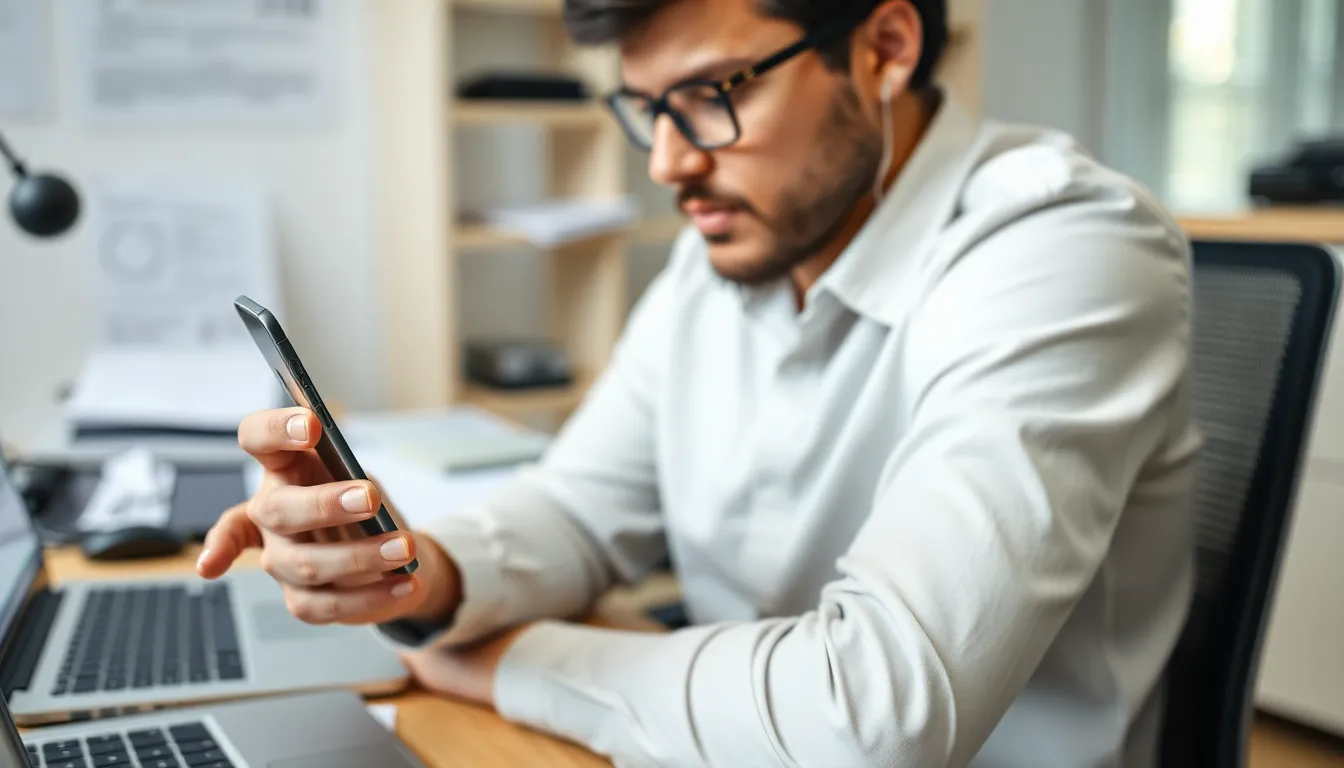
Preparing for a factory reset is essential to ensure a smooth process. Users must take specific steps to protect their data and understand what’s needed before proceeding.
Backing Up Your Data
Backing up data prevents loss of important information. Consider using iCloud to save photos, contacts, and app data. Alternatively, connecting the iPhone to a computer allows for a backup through iTunes or Finder. Each method ensures that personal files remain intact even after a reset. Completing this step aids in restoring data post-reset, making the transition easier.
Requirements Before Resetting
Certain requirements exist before initiating a factory reset. An iPhone must be charged adequately to avoid interruptions. Knowing the Apple ID credentials is crucial, as they help during setup post-reset. A reliable internet connection facilitates the download of any necessary software updates. Users must also remember that prior to resetting, disabling the Find My iPhone feature is essential for a smooth process. Meeting these requirements ensures a successful reset experience.
How to Factory Reset iPhone from Lock Screen
Users can reset their iPhones from the lock screen using two primary methods: iCloud and Recovery Mode. Both options effectively erase all data and restore the device to its original settings.
Using iCloud
iCloud offers a remote option for resetting an iPhone. First, sign in to iCloud.com using Apple ID credentials. Then, select “Find iPhone” and choose the device from the list. Next, click on “Erase iPhone” to wipe all data. Upon confirmation, the iPhone resets itself entirely. Ensure the device remains connected to the internet for this method to function properly, as it requires an active connection to initiate the reset.
Using Recovery Mode
Recovery Mode provides an alternative for users unable to access iCloud. Begin by connecting the iPhone to a computer with iTunes or Finder. Next, force restart the iPhone by pressing and quickly releasing the Volume Up button, followed by the Volume Down button, then pressing and holding the Side button until the recovery mode screen appears. Choose “Restore” in the prompt to erase the iPhone. This method is useful when other options are unavailable or ineffective.
Post-Reset Steps
After performing a factory reset, setting up the iPhone involves several key steps. First, turn on the device and follow the on-screen prompts to select a language and connect to Wi-Fi. Users then need to proceed with signing in to the Apple ID. If users forgot their Apple ID, they can recover it during this step. Next, configure Face ID or Touch ID, whichever is applicable. This enhances security and ease of use. After that, choose whether to restore data from a backup or set up the iPhone as new. Selecting a backup ensures that important information and apps return to the device.
Restoring data from a backup is straightforward. If using iCloud, sign in with the same Apple ID and select the most recent backup during the setup process. This action downloads all the apps and data saved in the cloud. Alternatively, if using a computer backup, connect the iPhone and launch iTunes or Finder. Follow the prompts to restore the backup to the device. Users may need to wait while data transfers complete. Once finished, all settings, content, and apps appear as they were before the reset, allowing for a seamless transition back to normal use.
Resetting an iPhone from the lock screen can seem daunting but it’s a manageable process with the right guidance. By following the outlined steps users can regain access to their devices and resolve issues that may have caused the lockout. It’s crucial to prepare adequately before starting the reset to avoid any data loss.
Once the factory reset is complete users can easily set up their iPhone as new or restore from a backup. This ensures a smooth transition back to normal use. With a little patience and the right approach anyone can navigate the factory reset process and enjoy their iPhone once again.






